Backup Copy Job Wizard: STEP 4

Job Name
Specify a name for the backup job in the Job Name field:
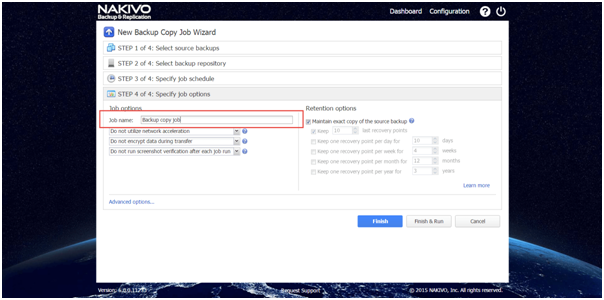
Network Acceleration
If this option is selected, NAKIVO Backup & Replication will use compression and traffic reduction techniques to speed up data transfer. Select this option if you plan to back up over WAN or slow LAN links.
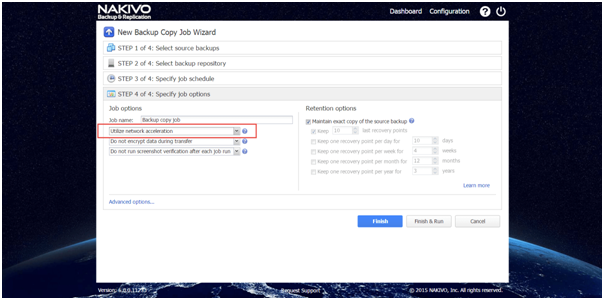
Data Encryption
If the Encrypt data during transfer option is selected, backup data will be protected with AES 256 encryption while traveling over the network. Data encryption increases the backup time and CPU load on machines running Transporters. Select this option if you back up over WAN without a VPN connection.

NOTE: You need at least one Transporter at source and target sites to enable encryption.
Screenshot Verification
If the Run screenshot verification after each job run option is selected, all backups copied by the job will be verified as follows: after a backup copy is completed, the VM will be recovered from the backup using Flash VM Boot (and will be disconnected from networks), a screenshot of the recovered VM will be made once the VM OS has booted, after which the VM will be discarded. VM screenshots will be included in email notifications (if they’re configured), and in job reports.
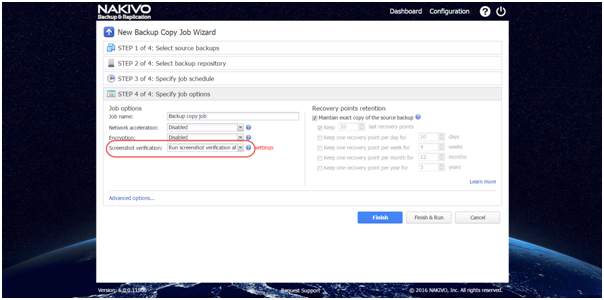
After selecting the Run screenshot verification after each job run option, specify screenshot verification options as follows:

- Target Container: Choose a target container (cluster, host, or resource pool) where VMs will be run using Flash VM Boot.
- Target Datastore: Choose a datastore that will host changes to the recovered VMs.
- Verify not more than X VMs simultaneously: Specify the maximum number of VMs that can be started on the Target Container simultaneously.
- Recovery time objective: Specify the amount of time allocated for verification of each VM backup. If a VM OS does not start within the specified amount of time, verification will be considered failed.
NOTE: Specified time must be sufficient to fully start the VM OS. Try increasing this amount if the default amount is not sufficient. - Screenshot delay: The amount of time that the product should wait after Guest OS start before making a screenshot.
Setting Recovery Point Retention Options
Specify how many recovery points should be copied by the job. Use the following options:

- Maintain exact copy of the source backup: All available recovery points will be copied by the job. To set a different retention policy deselect this option and choose one of the options below.
- Keep X last recovery points: Keeps the specified number of last recovery points for each VM in the job.
- Keep one recovery point per day for X days: Keeps one last recovery point per day for the specified number of days.
- Keep one recovery point per week for X weeks: Keeps the last available backup of every week for the specified number of weeks.
- Keep one recovery point per month for X months: Keeps the last available backup of every month for the specified number of months.
- Keep one recovery point per year for X years: Keeps the last available backup of every year for the specified number of years.
Setting Up Email Notifications
NAKIVO Backup & Replication can send email notifications on job completion status to specified recipients. This feature complements global notifications and provides the ability to configure notifications on the per-job level.
NOTE: To enable this option, configure your Email settings.
To send email notifications, do the followiClick Advanced options:
1. Click Advanced options:

2. Select the Send job reports on each job completion to option and specify one or more email addresses in the text field. The semi-colon character should be used to separate multiple email addresses.

Running Pre and Post Job Scripts
NAKIVO Backup & Replication provides the ability to run a script before backup copy begins (a pre job script) and after the backup copy has completed (a post job script). The scripts can be executed only on the machine where the Director is installed. To run scripts, do the following:
Setting Up a Pre Job Script
To run a script before the product begins copying backups, do the following:
1. Place a script file on the machine where the Director is installed.
2. Select the Execute local pre job script option and click the settings link:

3. Specify the following parameters in the dialog that appears:
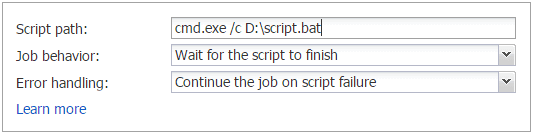
- Script path: Specify a local path to the script on the machine where the Director is installed. Script interpreter should be specified.
- Example (Windows): cmd.exe /c D:\script.bat
- Example (Linux): bash /root/script.sh
- Job behavior:
- Wait for the script to finish: If this option is selected, backup copy will not be started until the script is completed.
- Do not wait for the script to finish: If this option is selected, the product will run the script and will start copying backups at the same time.
- Error handling:
- Continue the job on script failure: If this option is selected, the job will perform backup copy even if the script has failed
- Fail the job on script failure: If this option is selected and the script fails, the job will be failed and backup copy will not be performed.
Setting Up a Post Job Script
To run a script after the product has finished copying all backups, do the following:
1. Place a script file on the machine where the Director is installed.
2. Select the Execute local post job script option and click the settings link:

3. Specify the following parameters in the dialog that appears:
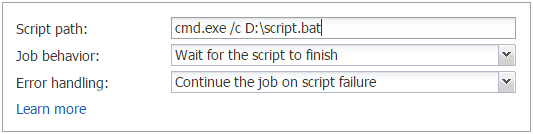
- Script path:Specify a local path to the script on the machine where the Director is installed. Script interpreter should be specified.
- Example (Windows): cmd.exe /c D:\script.bat
- Example (Linux): bash /root/script.sh
- Job behavior:
- Wait for the script to finish: If this option is selected, the job will be in the “running” state until the script is completed.
- Do not wait for the script to finish: If this option is selected, the job will be completed even if the script execution is still in progress.
- Error handling:
- Continue the job on script failure: If this option is selected, script failure will not influence the status of the job.
- Fail the job on script failure: If this option is selected and the script has failed, the job status will be set to “failed” even if VM backup has been successful.
資料來源: 原廠NAKIVO(https://www.nakivo.com)此篇文章之權利屬於NAKIVO所有
