Backup Copy Job Wizard: STEP 1
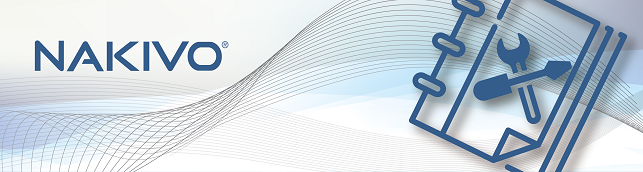
Finding Backups
To find items that you want to copy, you can do the following:
Use the view switch in the left pane to switch between the "Jobs and Groups" and "Backup Repositories" views:
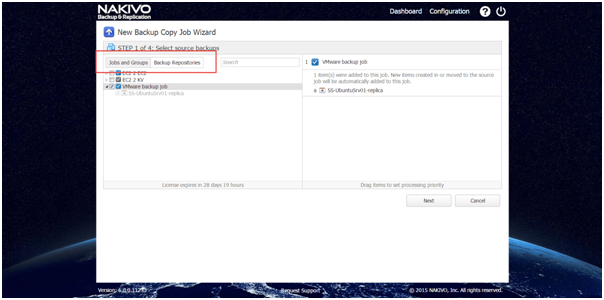
Search for backups, jobs, and backup repositories in the current view by typing a part or the whole item name in the Search field:
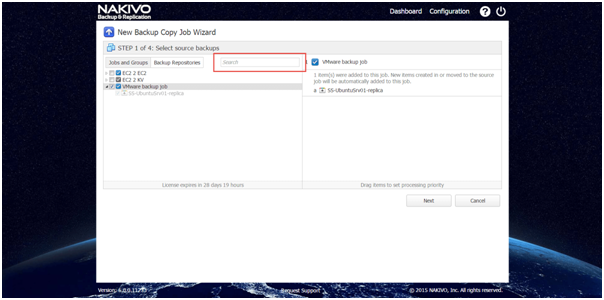
Browse through groups, jobs, and repositories in the left pane:

Adding Backups and Containers
You can add both individual backups and containers (such as Groups, jobs, and Backup Repositories) to a Backup Copy job. If you add a container to the job:
- All backups currently available in the selected container will be backed up
- All new backups that will be created in (or moved to) the container in the future will be automatically added to the job and backed up.
To add a backup or a container to the job, select the check box next to an item. The backups and containers you select appear in the right (Selected Items) pane.
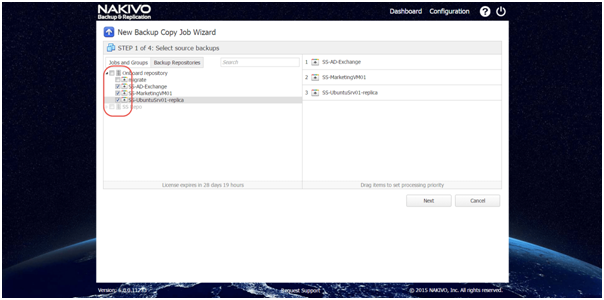
Setting the Processing Order
You can specify the order in which backups should be copied if the Transporter running the job cannot process all items simultaneously (either because the Transporter is processing other tasks at the same time or because the number of backups in the job exceeds the Transporter’s Maximum Load specified during the Transporter creation). By doing so, you can specify to back up the most important VMs first.
To set the processing order, simply drag a backup or a container to a new position in the right pane:
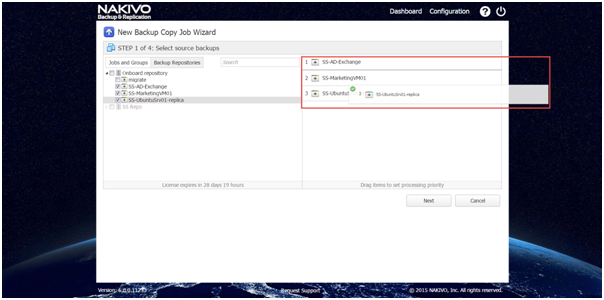
Removing Selected Backups and Containers from the Job
If you want to remove a selected backup or a container from the job, do either of the following:
In the left pane, deselect the check box next to the item that you would like to remove from the job:

In the right pane, hover the mouse pointer over the item you want to remove and click the Remove button:
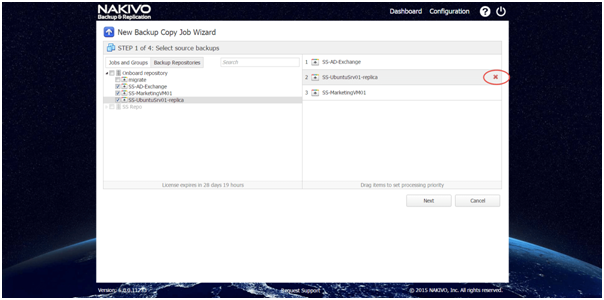
資料來源: 原廠NAKIVO(https://www.nakivo.com)此篇文章之權利屬於NAKIVO所有
